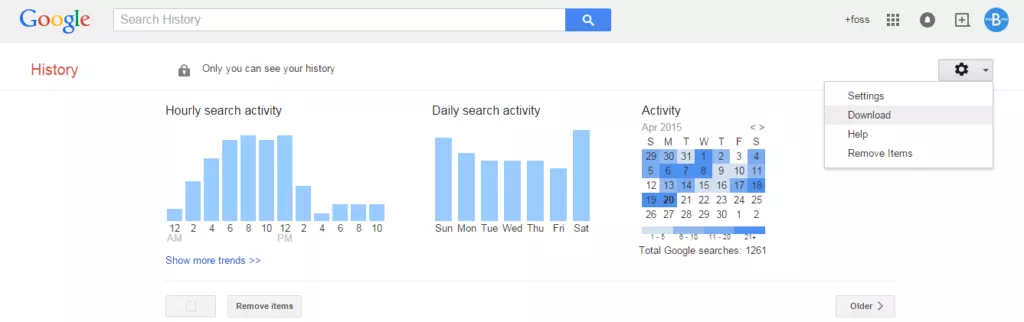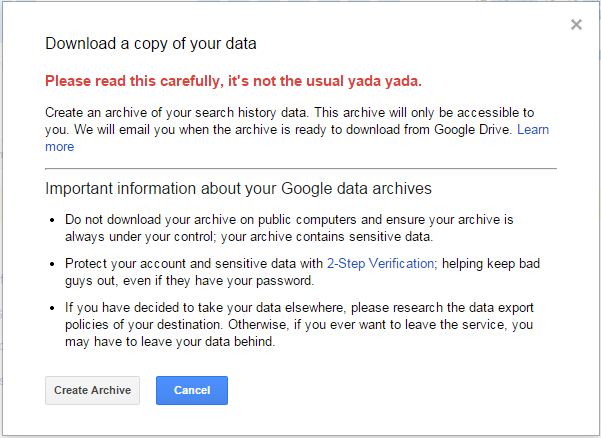After months of rumors and years of speculation, Google has finally announced its own mobile carrier initiative. Google’s Project Fi isn’t a new network, but rather a new type of Mobile Virtual Network Operator (MVNO) that combines the networks of multiple carriers and leans heavily on WiFi hotspots to streamline the experience. Project Fi is now accepting invitation requests, but at this early stage there are a whole mountain of caveats.
Project Fi will connect your device to 4G LTE on either Sprint or T-Mobile, depending on which signal is better in your current location. If there’s an open WiFi hotspot nearby, your device will automatically connect to that. Only WiFi that has been identified as being of decent quality will automatically connect, and you can always shut off WiFi if you like. When you are connected to a WiFi network, your calls will be routed over that connection, and Project Fi will fire up a VPN automatically to protect your data.
That’s the basic premise of Project Fi. But what about the cost? The basic service with unlimited talk and text is $20 per month, and then you add data on top of that. You only pay for the data you use, and there’s no such thing as wasted bytes. It’s $10 per GB, and anything you request, but don’t use, will be refunded to you on your next bill. Say you think you’ll use 2GB of data, but you only use 1.2GB. On your next bill, you’ll get a credit of $8.
The cost is great if you don’t use a lot of data, which is the goal of Project Fi. Google wants you to connect to viable WiFi hotspots whenever possible. There’s no unlimited data option, and the rate doesn’t adjust downward as you buy more data. T-Mobile and Sprint both offer cheaper data once you get past 5GB or so, but AT&T and Verizon are still a little more expensive until you go above 15GB. Project Fi also includes free international roaming (at reduced speeds), and integrates with Hangouts for calling and texting on non-Fi devices.
Perhaps the biggest benefit of Project Fi is that you can switch between Sprint and T-Mobile, although both have less expansive coverage than Verizon and AT&T. If you combine the two, it’s actually pretty respectable, and you can always connect to whichever one is faster wherever you are. Of course, this unique network switching feature limits your phone options significantly. The only device supported at launch is the Nexus 6.
If you don’t already own one of Google’s latest flagship smartphones, you can buy one when signing up for Project Fi. It’s $649 to $699 if paid all at once, or you can pay for it over 24 months — $27.04 per month for the 32GB option and $29.12 per month for the 64GB. The Nexus 6 is unlocked, but so are plenty of other phones. The reason Google is limiting Fi to this device right now is that it supports a huge number of LTE bands (12 of them according to the specs). Google also has more control over the Nexus’ software to make sure Project Fi works properly.
Google is rolling out a small number of Project Fi invites every week. You can sign up on the official website. Just make sure you’ve got coverage where you live.